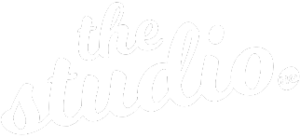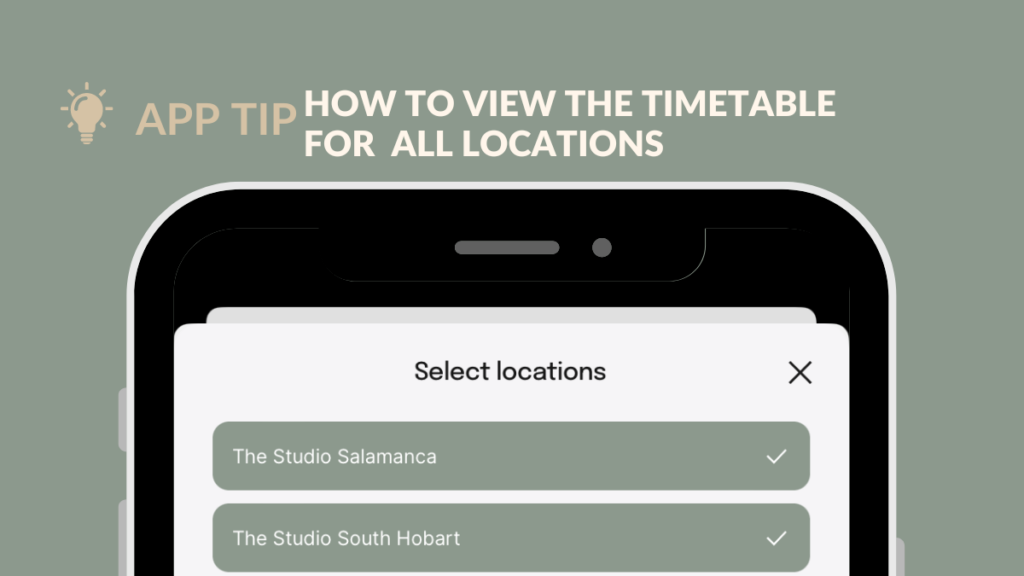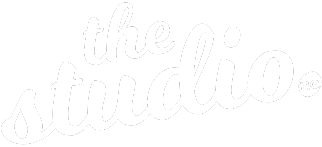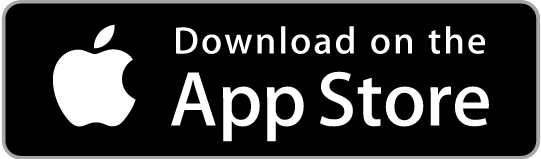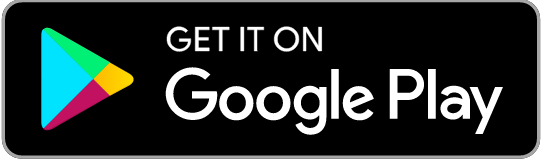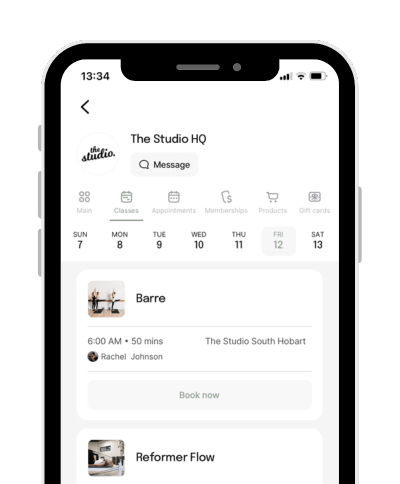We have recently released our new Studio HQ App and we hope you’re enjoying it. As with anything new, it takes a bit of adjustment and we’re here to help.
Several members have commented that they are having trouble finding classes across both of our locations. So we thought we would share the fix we shared with them. For context, the app automatically sets a “home location” for you based on the frequency of your visits. While this is helpful for some members, most members prefer to attend classes across both of our locations.
It is super easy to set your preference to view all of the classes on the timetable regardless of what location they’re in by simply adjusting your schedule view.
We’ve put together a quick step by step guide with screenshots to guide you through the process. Click here to access the guide.
Want the quick version? Here are the steps:
1) In the Studio HQ App tap on the Studio HQ logo .
2) Next Tap on “See the Schedule”
3) Tap on the grey map pin button on the bottom of the screen.
4) Tap on the location that is greyed out to add it to your schedule view
5) Tap on “Continue” on the bottom of the screen
You will now see all the schedule for all locations. We look forward to seeing you in class soon.
If you haven’t downloaded the new Studio HQ App – what are you waiting for? Download it now via the links in the footer.